Conoga Screensavers Volume 1
A downloadable package
These are some retro-style screensavers that I made for fun a while back.
Windows Defender, or other anti-virus software, may detect the screensavers as harmful software. They aren't viruses, I swear. The source code for every screensaver is included in the package if you want to check for yourself and/or make your own modifications.
These screensavers were designed for use with Windows. They have not been tested on other operating systems, and are unlikely to work with them.
Included Screensavers
| Matrix | Quilt | Sunset Grid | Starfield Hyperdrive |
| •Red and green variants. •Binary trickles down from the top of the screen. •Pop-up windows with random messages drift among the binary. | •Solid and splotched variants. •A colorful square reflects off the screen edges. •Trail behind square creates a quilt-like pattern. | •Retro outrun-style screensaver. •Classic 80's moving grid. •Moving towards a distant sunrise (or sunset). •Grid changes colors periodically, sun fluctuates between orange and yellow. | •Screensaver starts with the user exiting hyperspace. •Upon exiting hyperspace, user winds up in a starfield. •Stars drift past the user from a 3-D, first-person view. |
Download
Download
Conoga Screensavers Vol1 (v1.1).zip 4.4 MB
Install instructions
Installing a screensaver
- Right-click on the ".scr" file, then left-click "install".
- After a quick installation, the "screensaver settings" window will open. The screensaver should automatically be applied, and will run a preview. Pressing keys or moving your mouse will close the screensaver.
- In the "screensaver settings" window, you can adjust how long your computer waits until running the screensaver by modifying the "wait" value.
- Viola! Your cool new screensaver will run after waiting however long you told it to.
Returning to screensaver settings
- Access the Windows start menu by pressing the windows logo key on your keyboard, or by left-clicking the windows icon on your taskbar.
- Click on the cog icon to open your settings.
- In the settings menu, left-click on "personalization"
- In the "personalization" menu, left-click on the "lock screen" option.
- Scroll down to the bottom of the "lock screen" page, and left-click the "screen saver settings" option. This will take you to your screensaver settings.
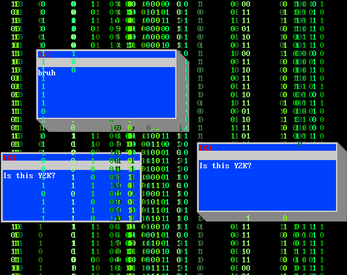
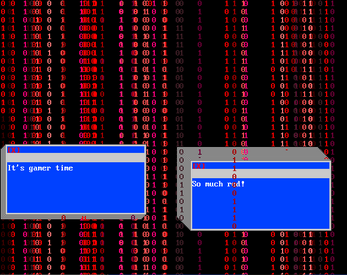
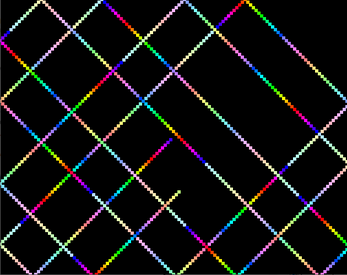
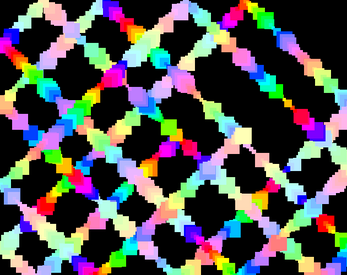
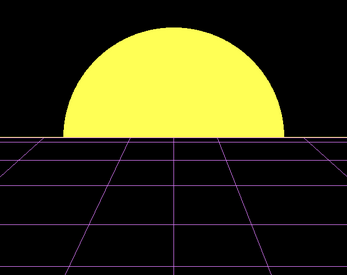
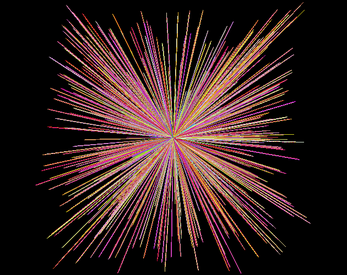
Comments
Log in with itch.io to leave a comment.
Trojan:Script/Wacatac.B!ml